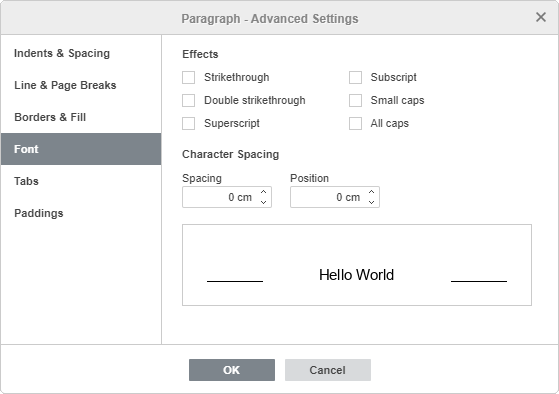Apply font decoration styles
You can apply various font decoration styles using the corresponding icons on the Home tab of the top toolbar.
Note: In case you want to apply the formatting to the already existing text in the document, select it with the mouse or use the keyboard and apply the formatting.
|
Function |
Icon |
Description |
|---|---|---|
|
Bold |
|
Used to make the font bold giving it a heavier appearance. |
|
Italic |
|
Used to make the font slightly slanted to the right. |
|
Underline |
|
Used to make the text underlined with a line going under the letters. |
|
Strikeout |
|
Used to make the text struck out with a line going through the letters. |
|
Superscript |
|
Used to make the text smaller placing it in the upper part of the text line, e.g. as in fractions. |
|
Subscript |
|
Used to make the text smaller placing it in the lower part of the text line, e.g. as in chemical formulas. |
To access the advanced font settings, click the right mouse button and select the Paragraph Advanced Settings option from the menu or use the Show advanced settings link on the right sidebar. Then the Paragraph - Advanced Settings window will appear, and you will need to switch to the Font tab.
Here you can use the following font decoration styles and settings:
-
Strikethrough is used to make the text struck out with a line going through the letters.
-
Double strikethrough is used to make the text struck out with a double line going through the letters.
-
Superscript is used to make the text smaller placing it in the upper part of the text line, e.g. as in fractions.
-
Subscript is used to make the text smaller placing it in the lower part of the text line, e.g. as in chemical formulas.
-
Small caps is used to make all letters lower case.
-
All caps is used to make all letters upper case.
-
Spacing is used to set the space between the characters. Increase the default value to apply the Expanded spacing, or decrease the default value to apply the Condensed spacing. Use the arrow buttons or enter the necessary value in the box.
-
Position is used to set the characters position (vertical offset) in the line. Increase the default value to move characters upwards, or decrease the default value to move characters downwards. Use the arrow buttons or enter the necessary value in the box.
-
All the changes will be displayed in the preview field below.